Adwords Conversion Tracking
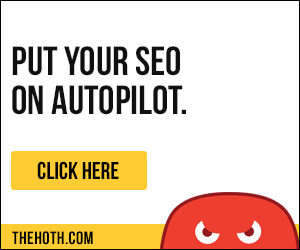
You might be jumping with joy that your ads get noticed and you
get a good amount of clicks, and even manage to make sales, but all
this doesn't matter at all, if you are not making money. Yes, it's
too common to spend more on ads than see in return! If you don't
track your conversions, you will never know how you are performing.
What is more, in addition to your campaign conversions in general,
you also need to track per-keyword conversions. You need to identify
the keywords that lead to no conversions and eliminate them. Also,
you need to spot the winners among your keywords and put more money
on them.
Tracking conversions can be done with many tools. However, the
best is the free tool in your AdWords account.
How AdWords Tracks Conversions
Before we get to the details about setting conversion tracking in
AdWords, let's first explain how the procedure works.
When a user clicks your ad, this action sets a cookie on the
user's computer. When the same user completes an action � i.e.
signs up or makes a purchase, your site sends him or her a thank you
page, a purchase confirmation page, or anything in this line.
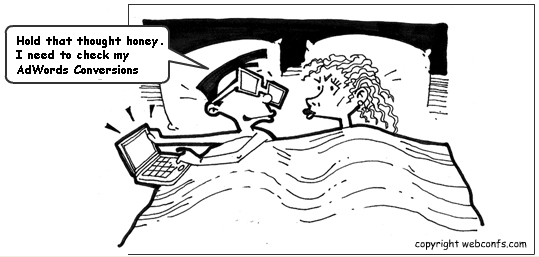
This page has a small JavaScript code embedded in it. The code is
generated by Google and it contains the same number as the cookie
that was set on the user's computer when he or she clicked your ad.
Google automatically compares codes from the thank-you/purchase page
and when a match is found, this is a conversion. The process is
pretty straightforward � you only need to set it and the rest is
done by Google.
How to Set Conversion Tracking in AdWords
In order to set conversion tracking in AdWords, you need to go to
your account and choose Tools and Analysis -> Conversions. Since
Google is frequently changing its interface because of adding new
features or for other reasons, the exact steps might differ but
basically what you have to do is the following:
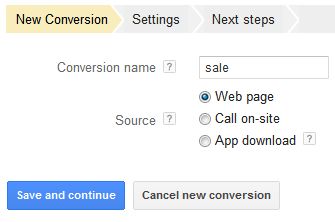
1. In the Conversions tab on the All Conversions page, click
Conversion.
2. Then click New Conversion. Enter the name of the new
conversion, choose its type (i.e. Webpage, Call on-site, or an App
Download). The types of conversion allow to measure actions taken on
your site, phone calls resulting from your ad, or mobile application
downloads from Google Play. You will most likely use only the Webpage
option but it doesn't hurt to know about the other available options
as well.
3. Click the Save and Continue button.
4. After you have created the new conversion, you will be given
access to its settings. First you will be able to set its category �
i.e. Purchase/Sale, Signup, Lead, or View of a Key Page.
5. Next you can set the markup language (you can leave it to the
default HTML value), set conversion values (i.e. how much you are
making from each conversion), and change some other settings that for
now are not necessary to know in detail.
6. When you click Save and Continue, you are taken to the page
where you get the tracking code. Get the code and paste it inside the
opening <body> and the closing </body> tags of the page
you want to track.
7. Next you need to place the code on your site, wait a bit till
Google finds it and when you get back on the Conversions page, you
will see the conversion you just created with data about how many
conversions you have.
This is all you need to know in order to find out what converts
and what doesn't. Armed with this data, your next task is to try to
squeeze more from the keywords and ads/ad groups that are performing
best and to get rid of the underperformers.
|




